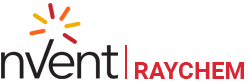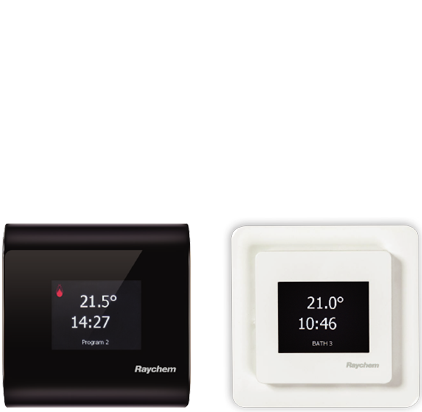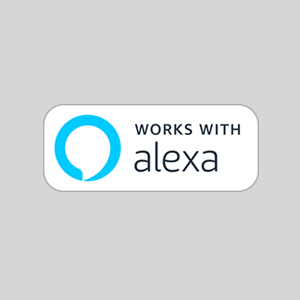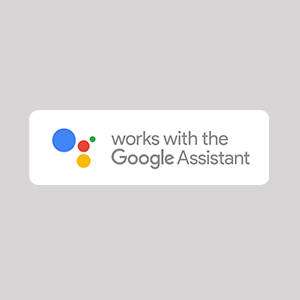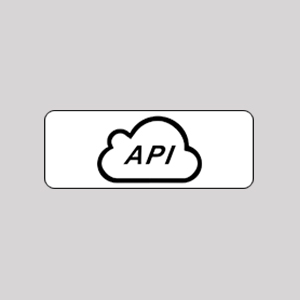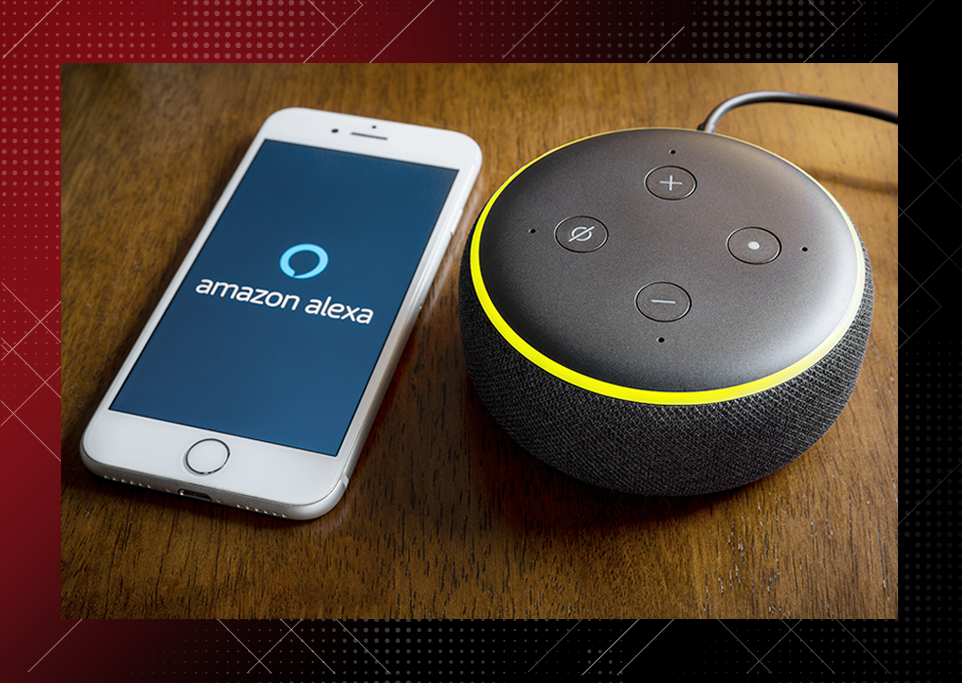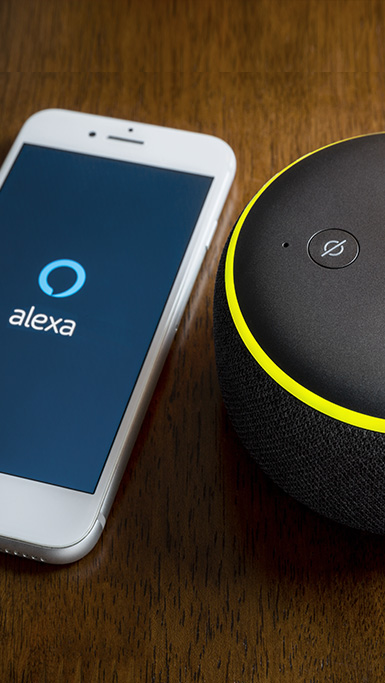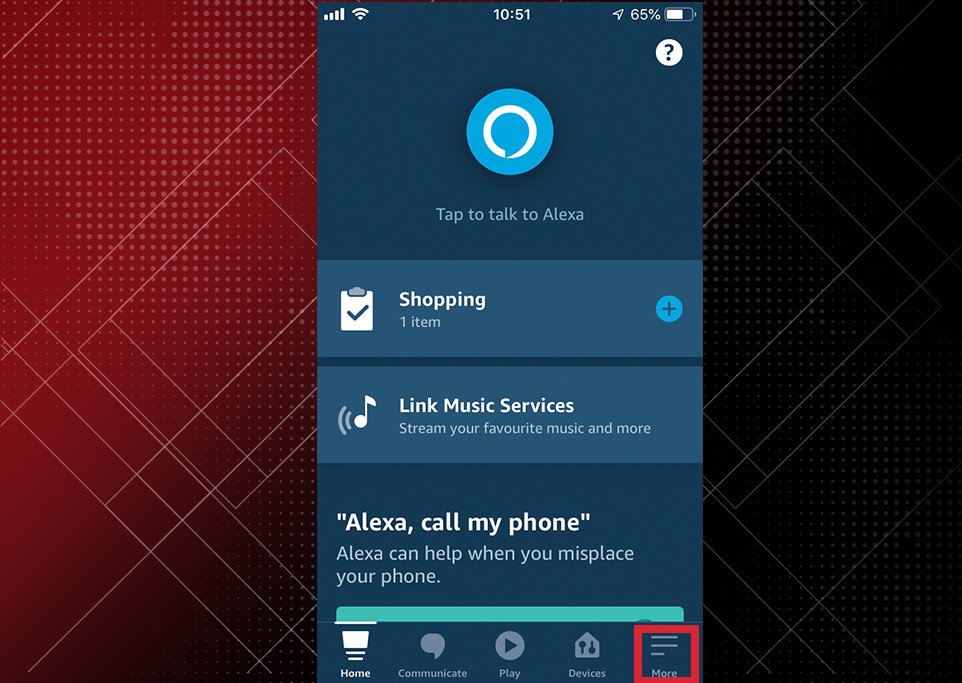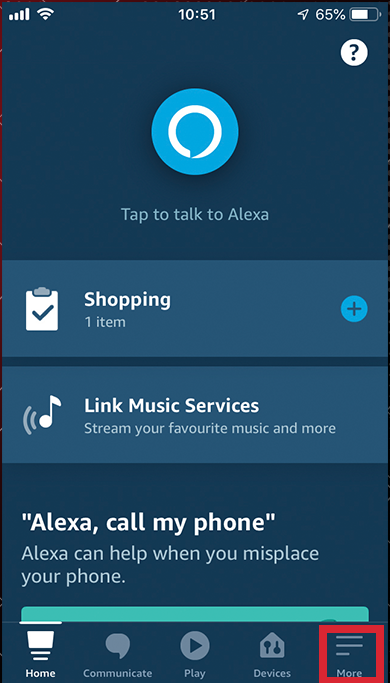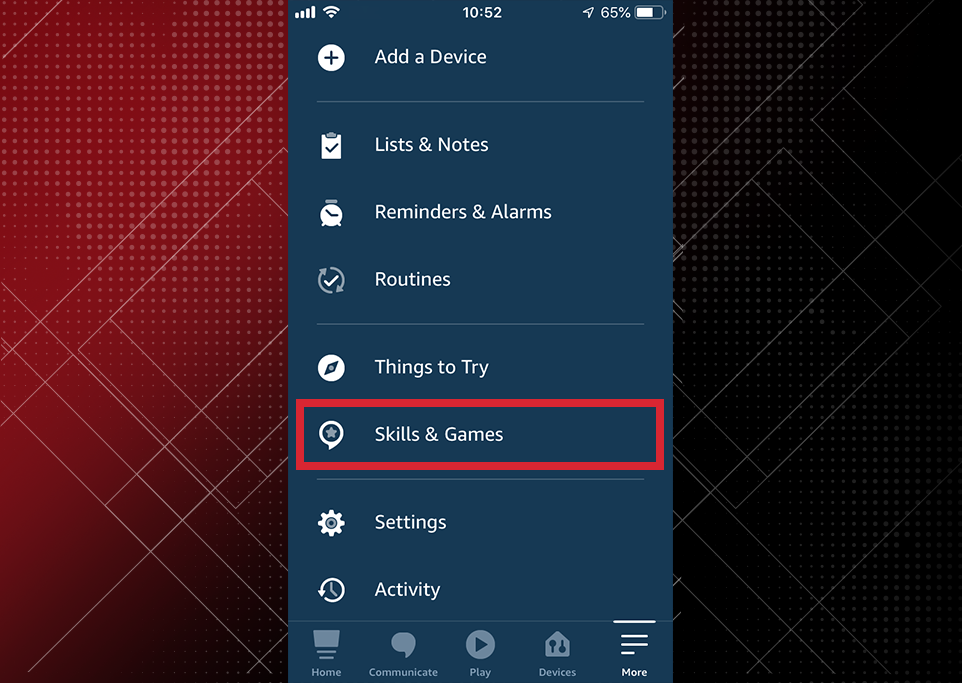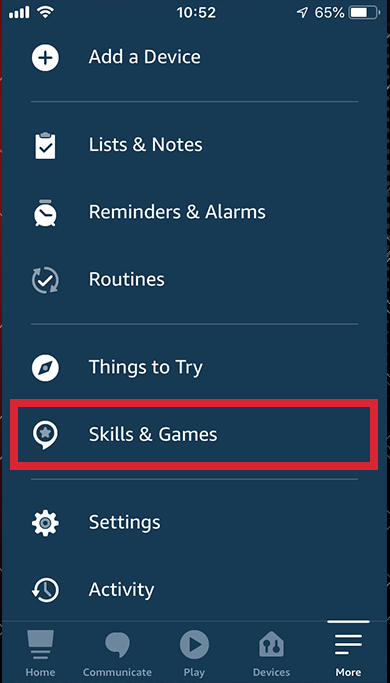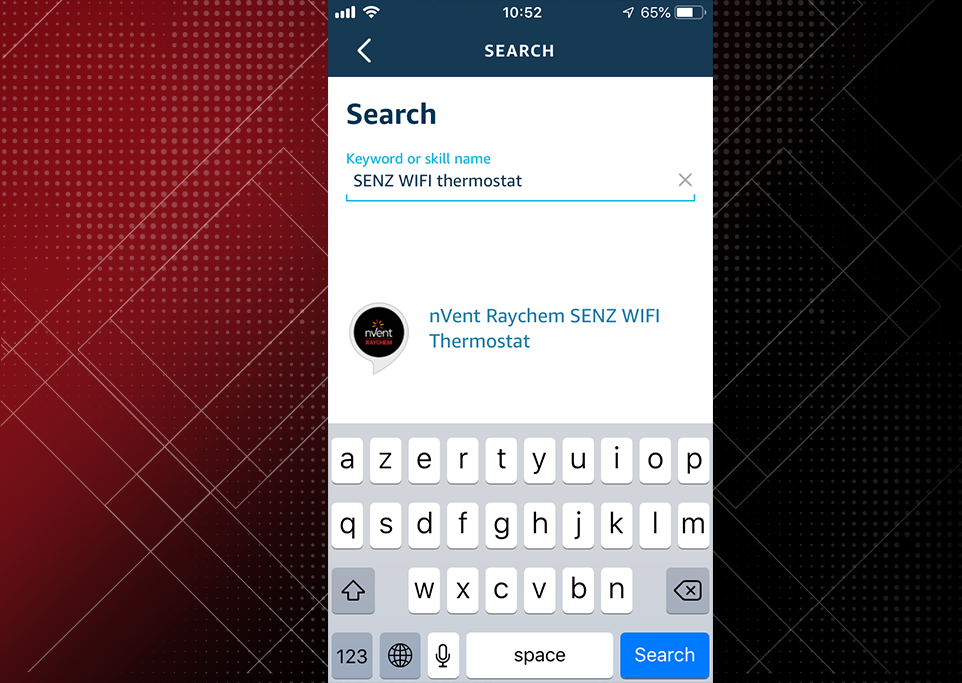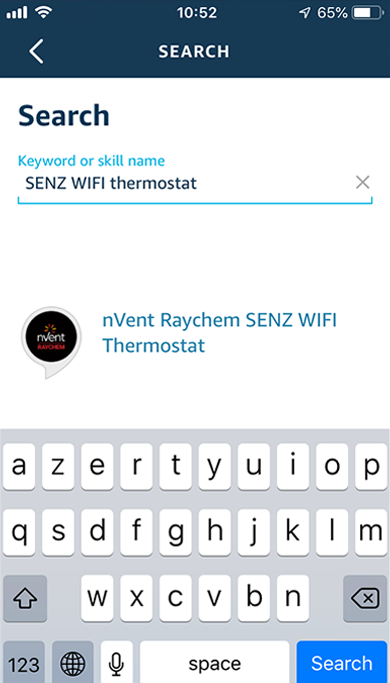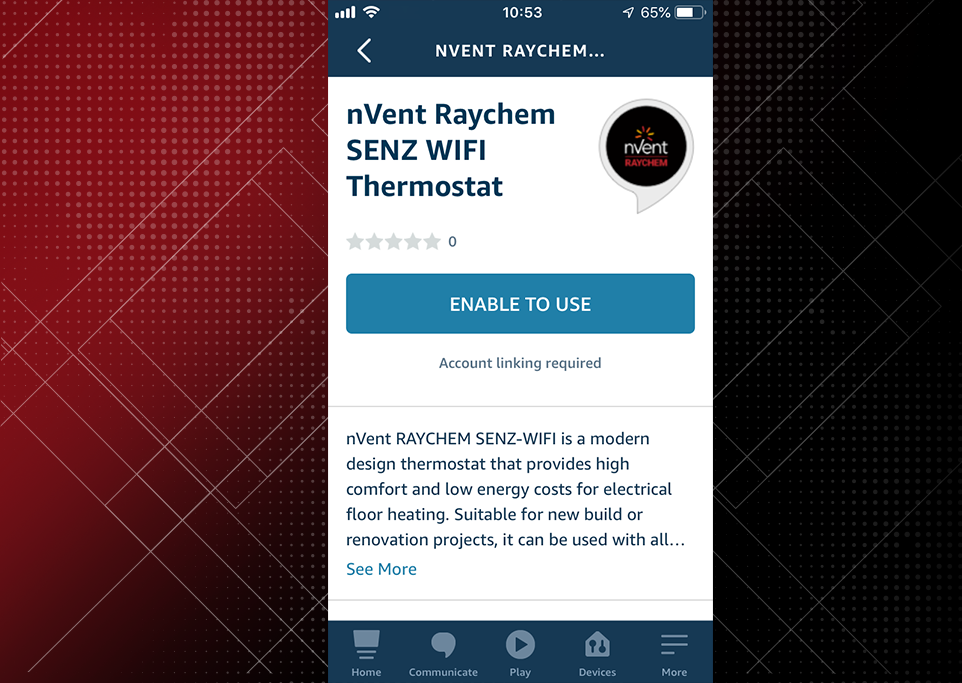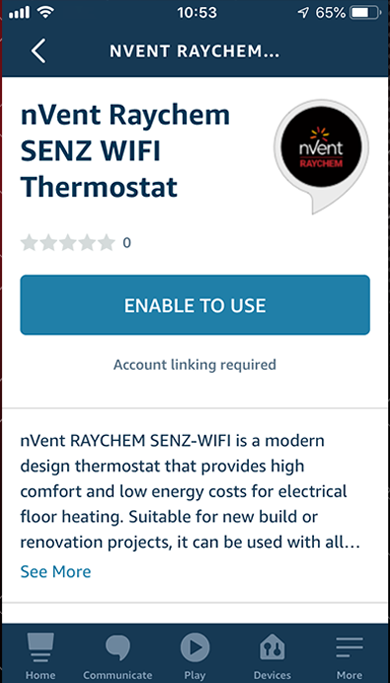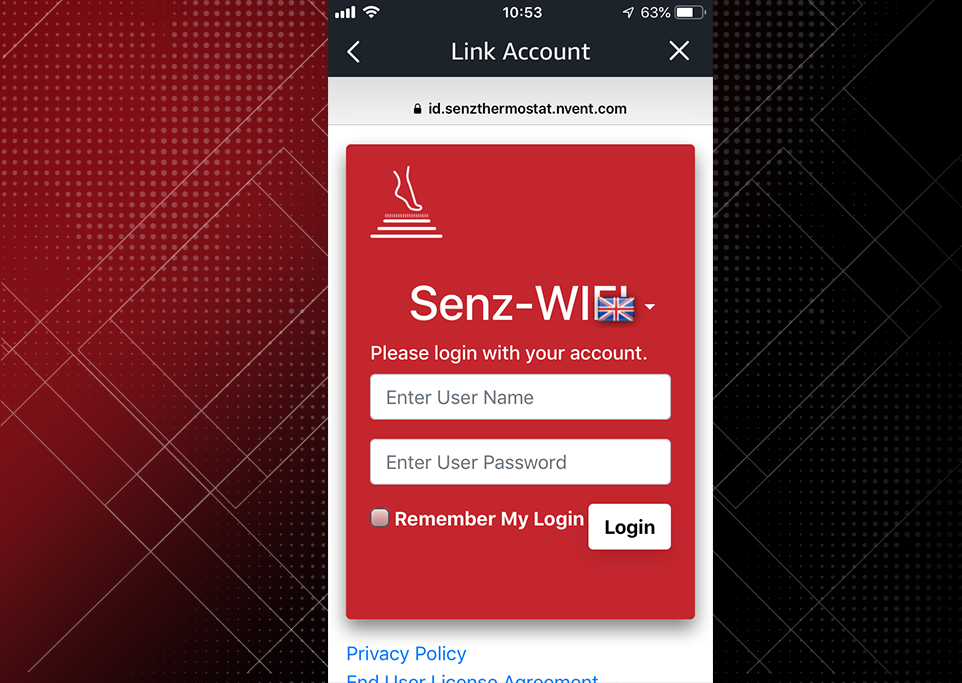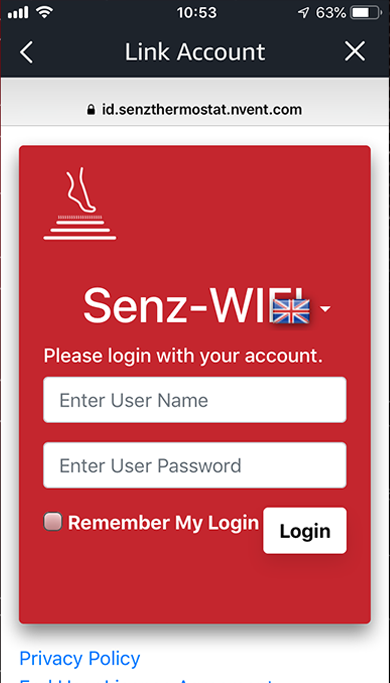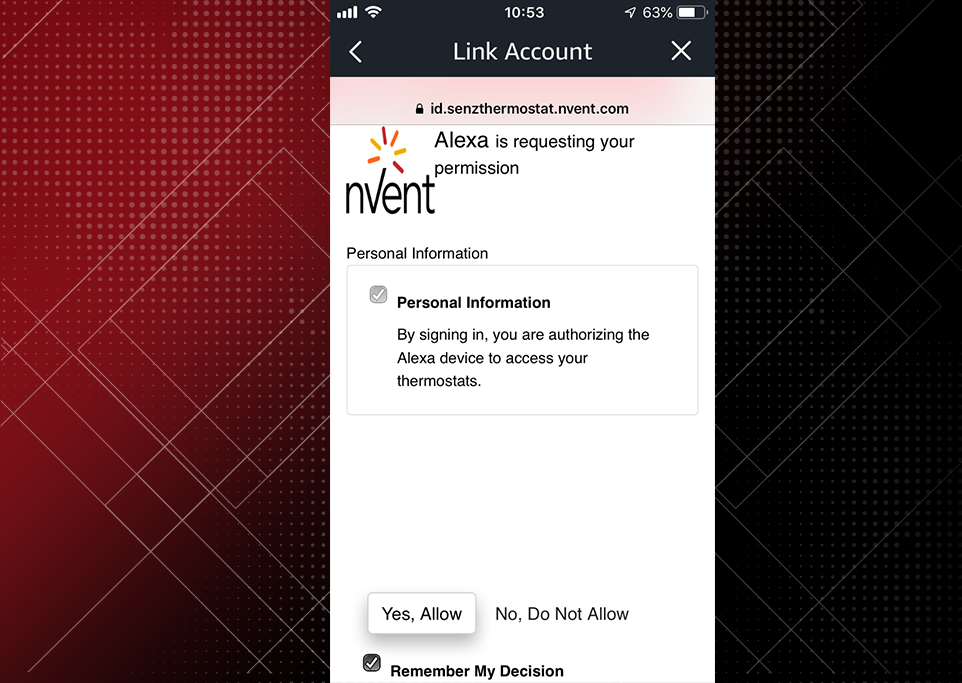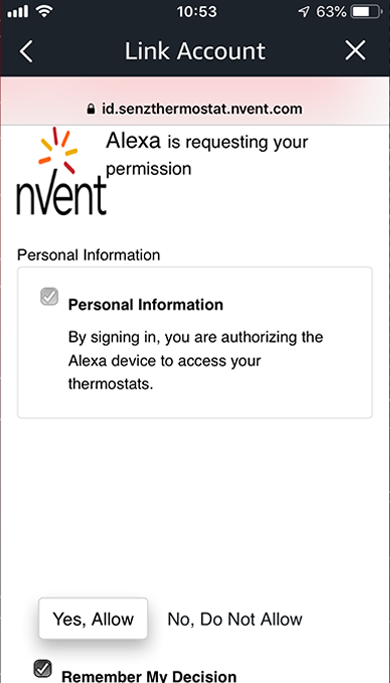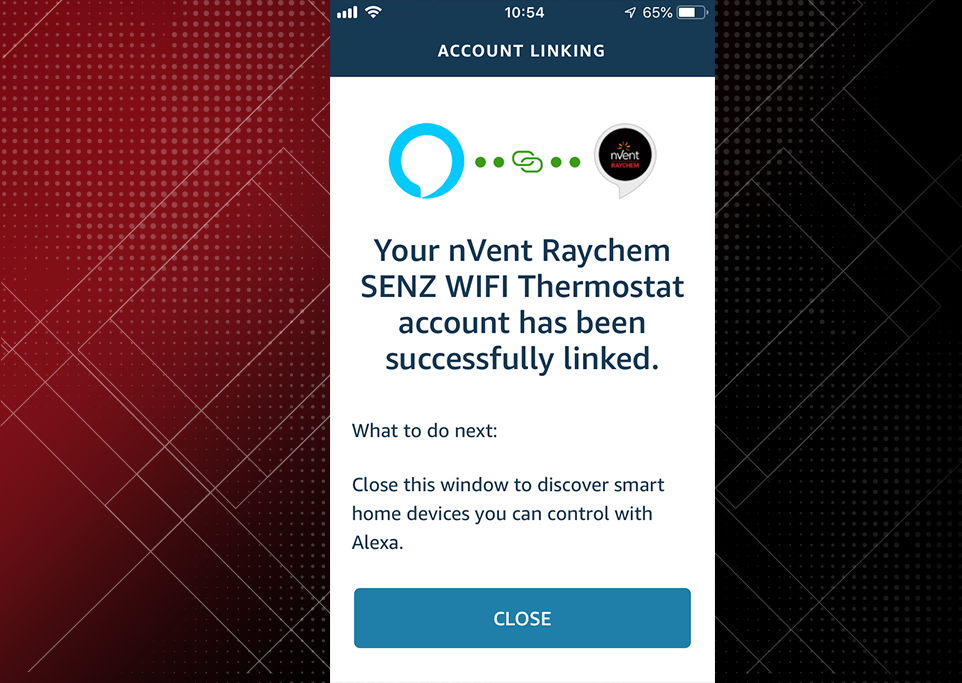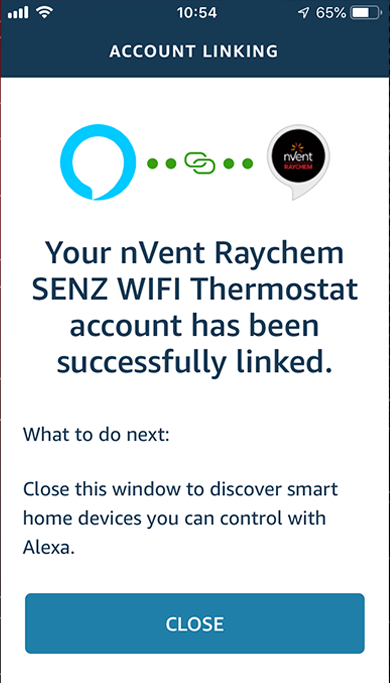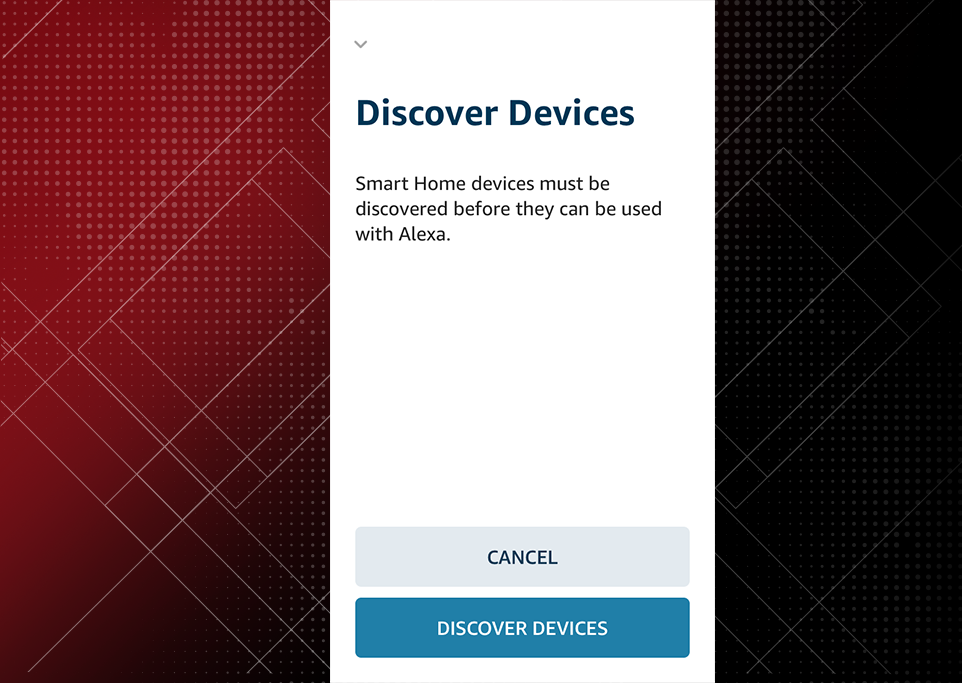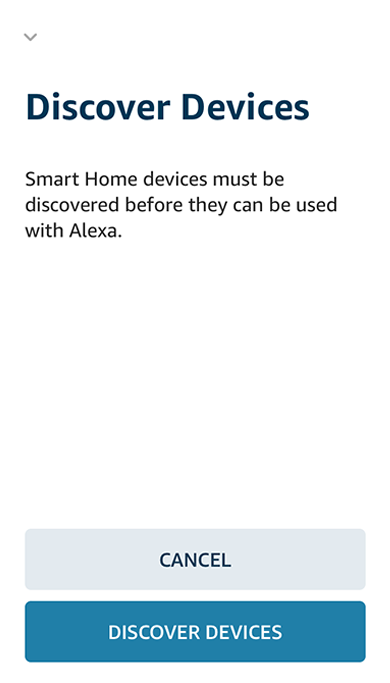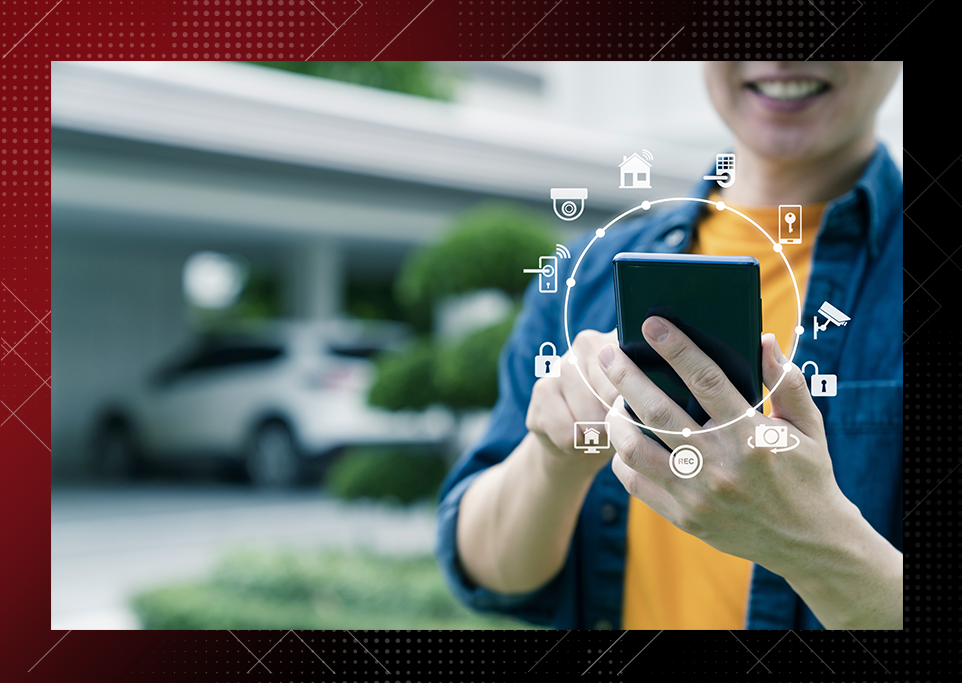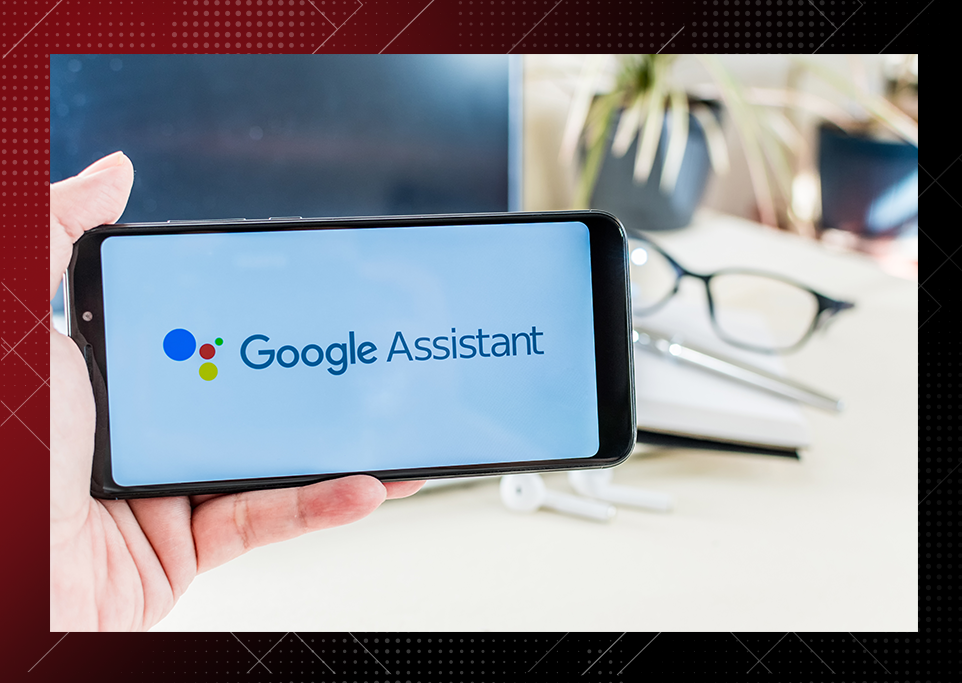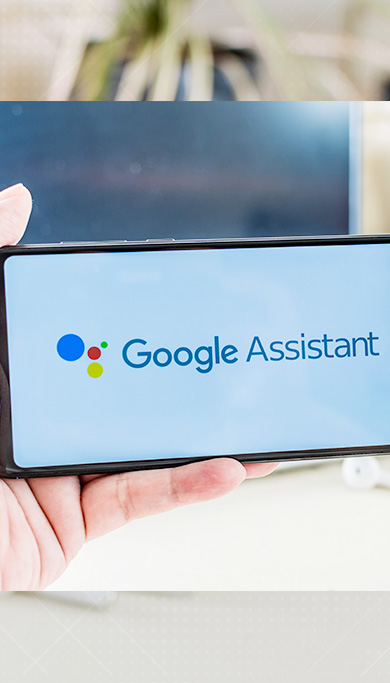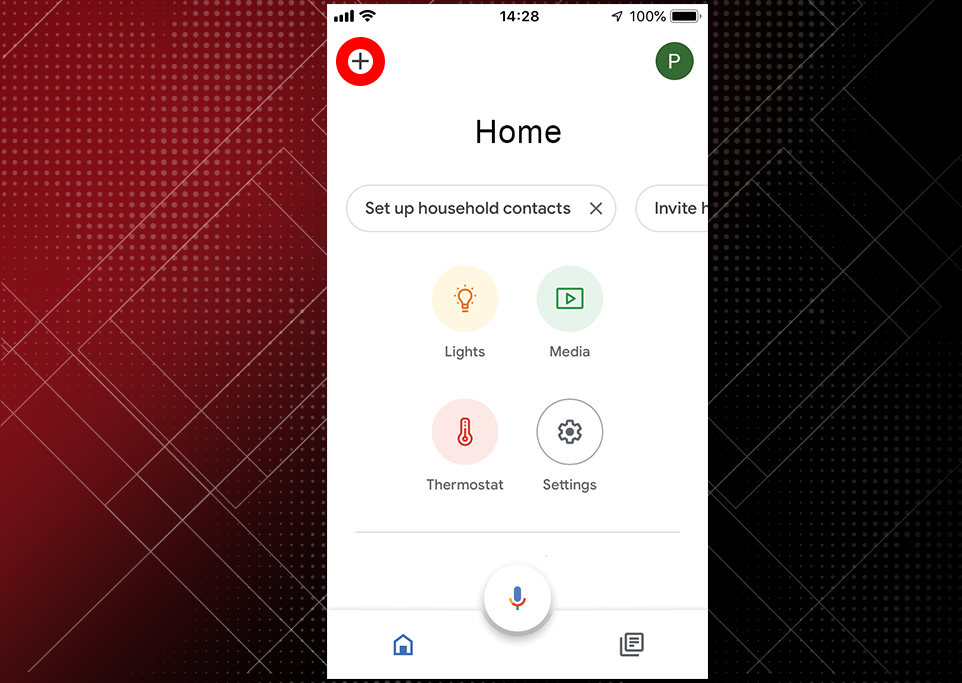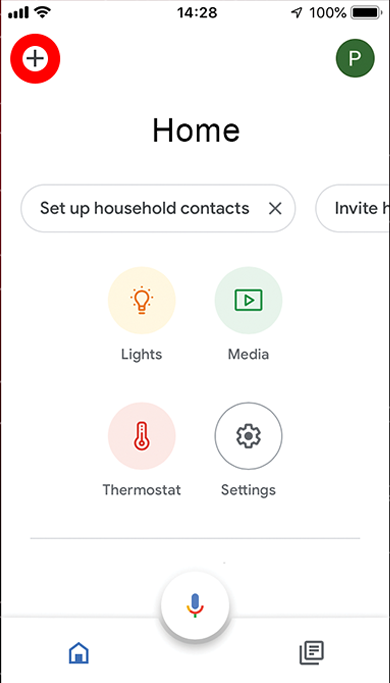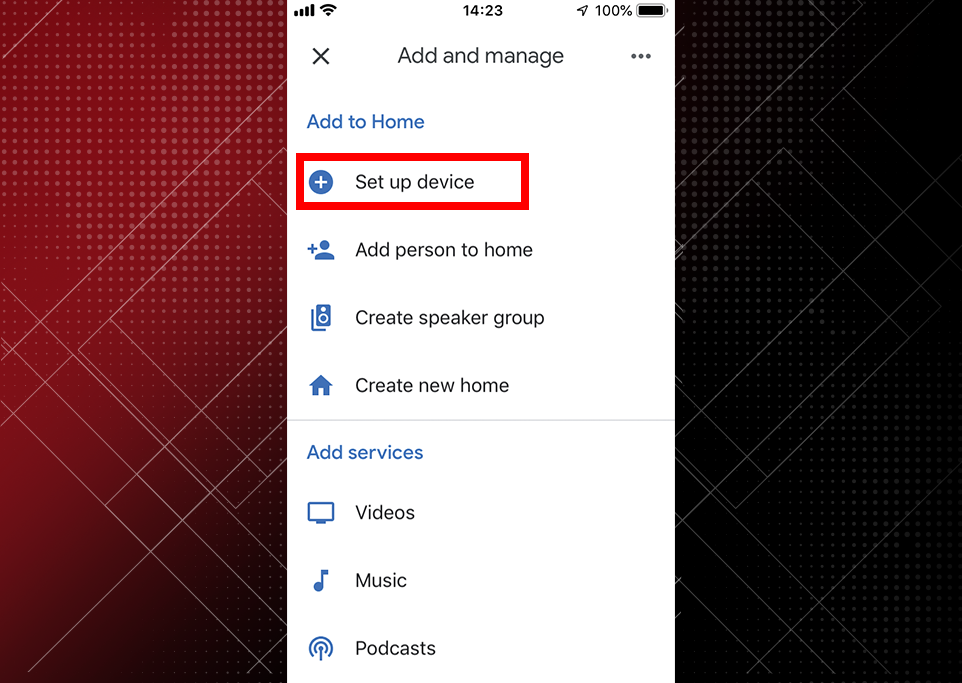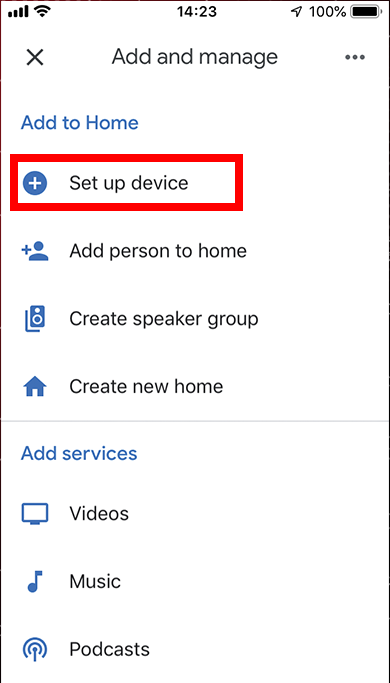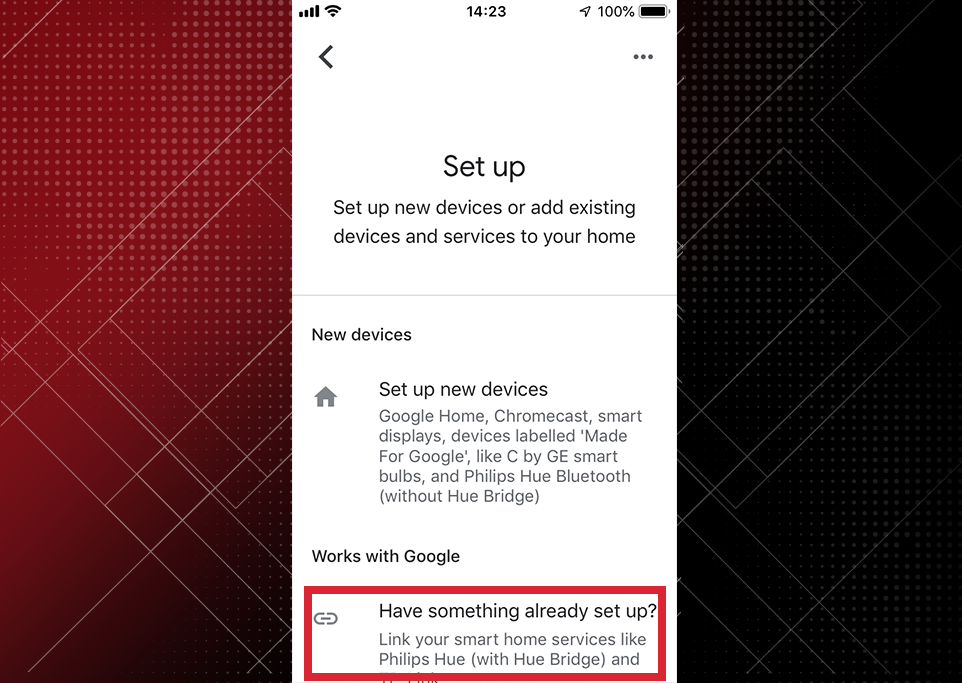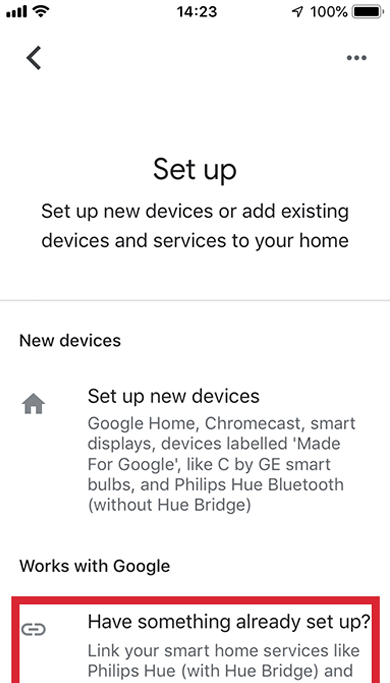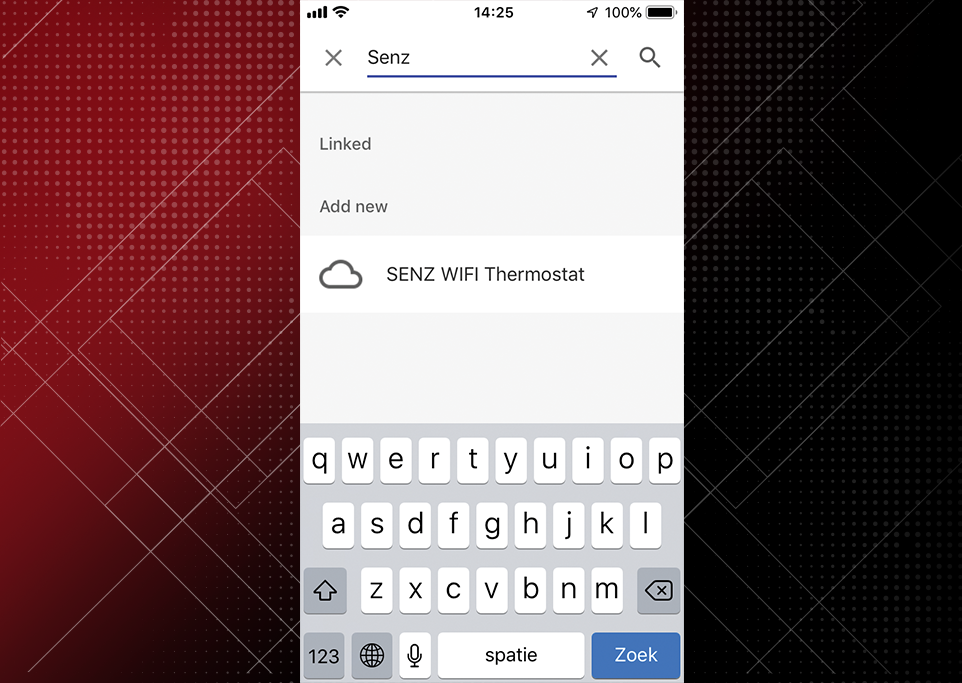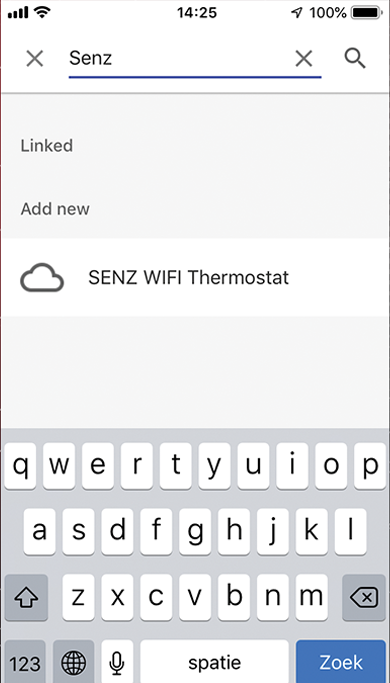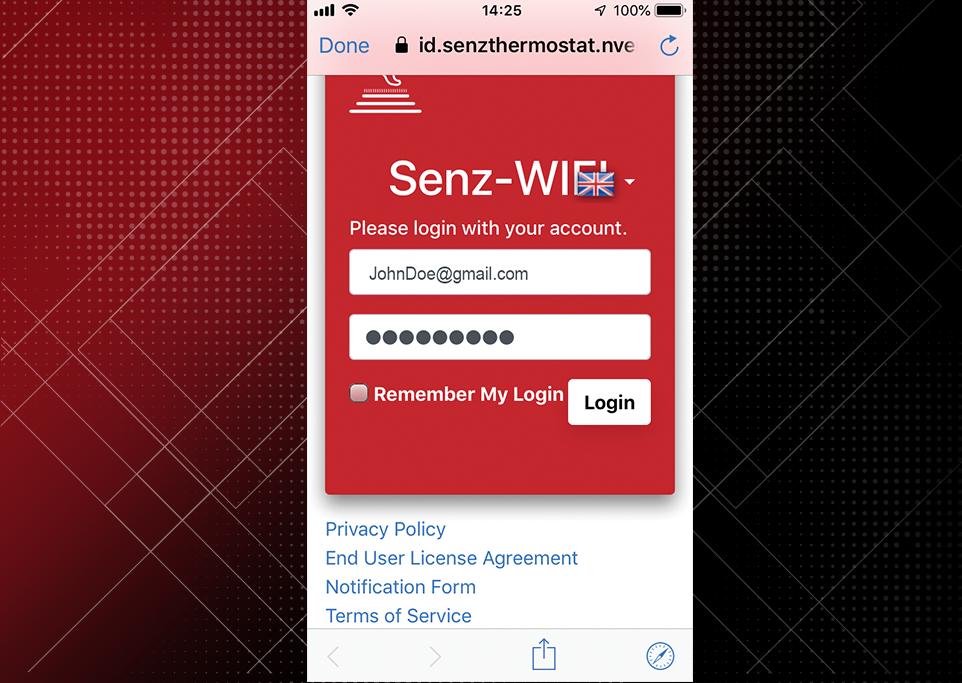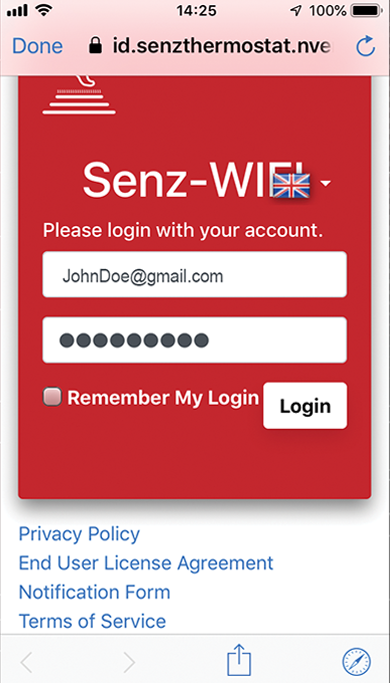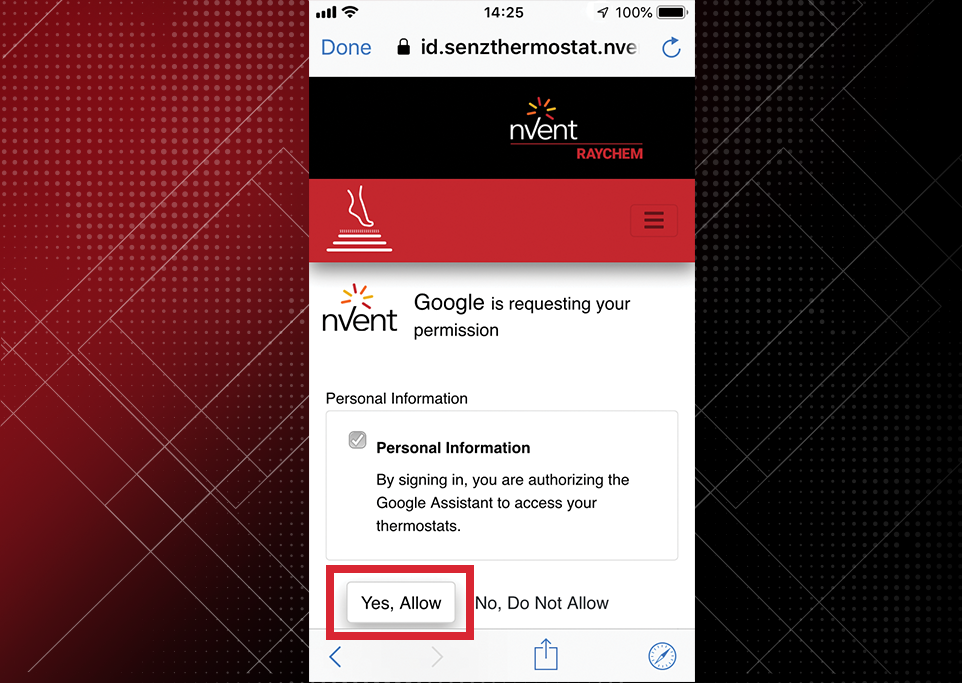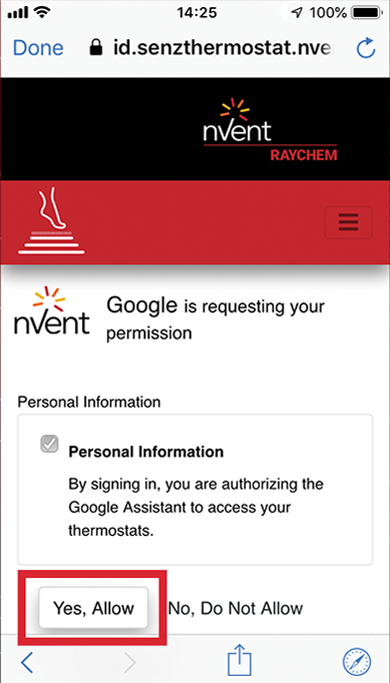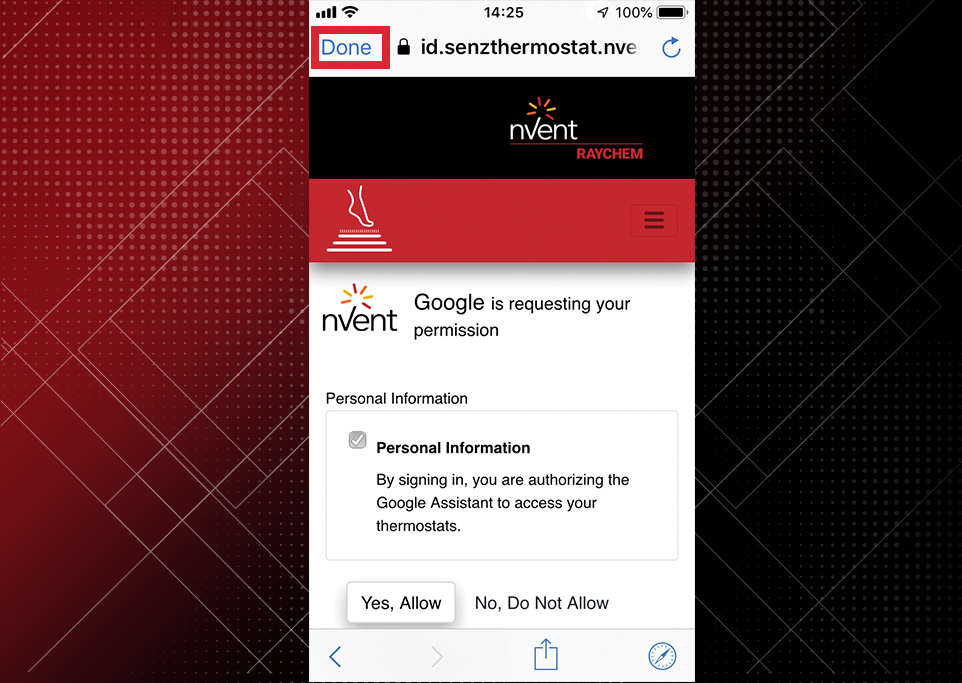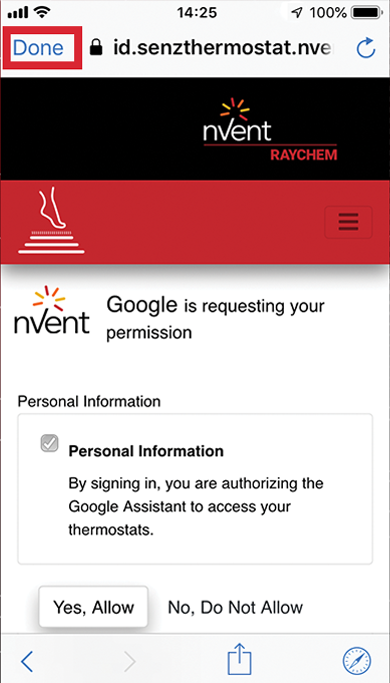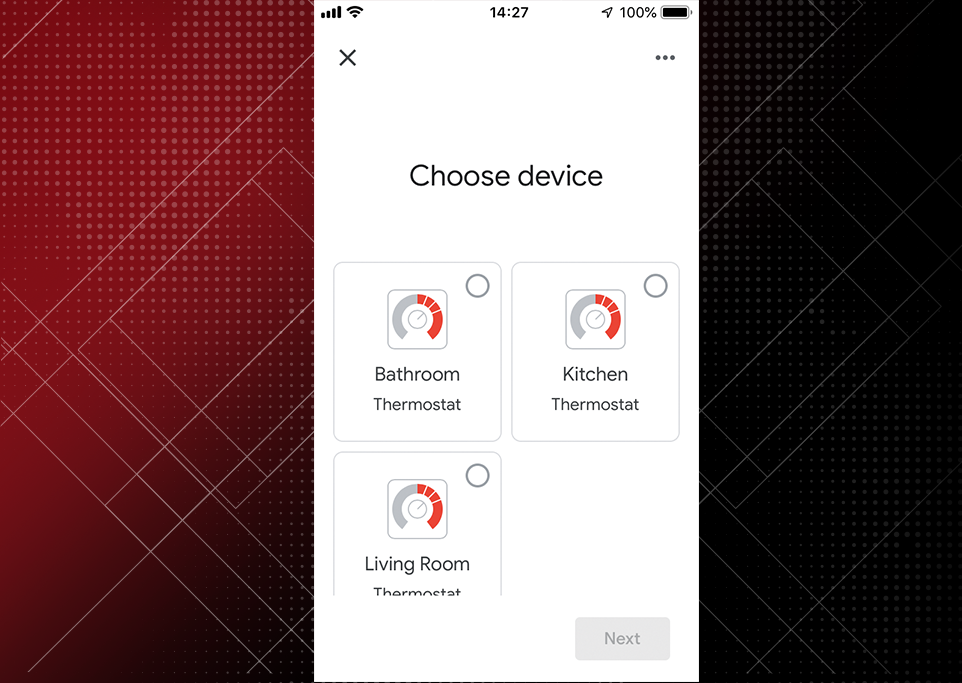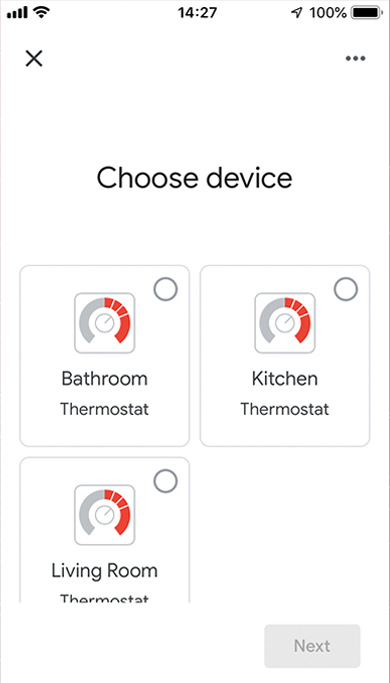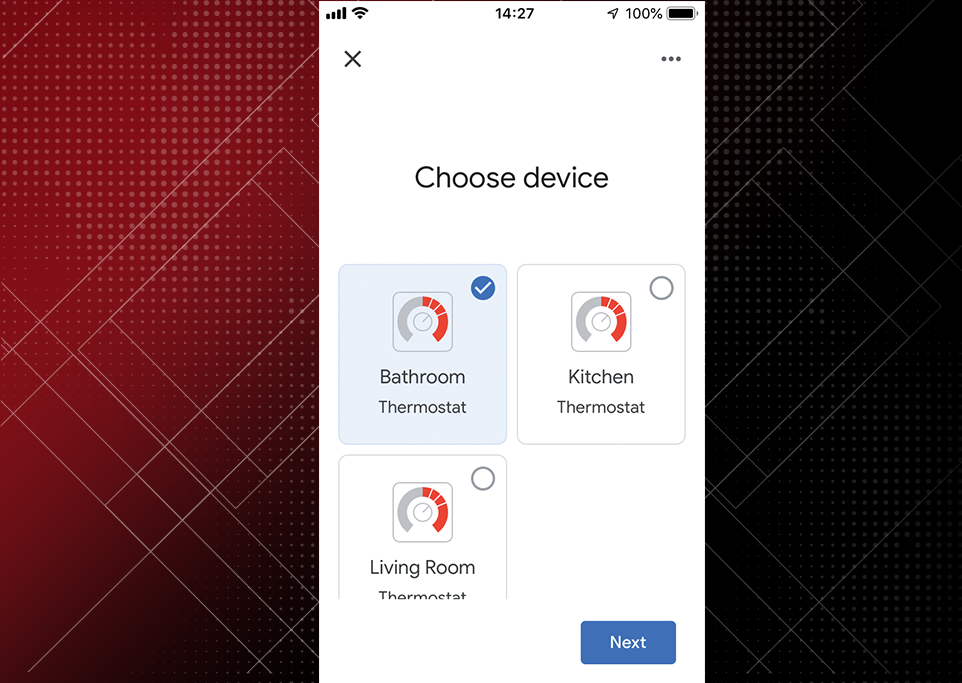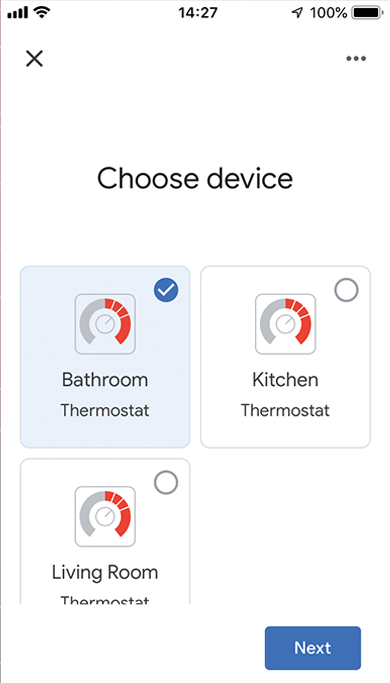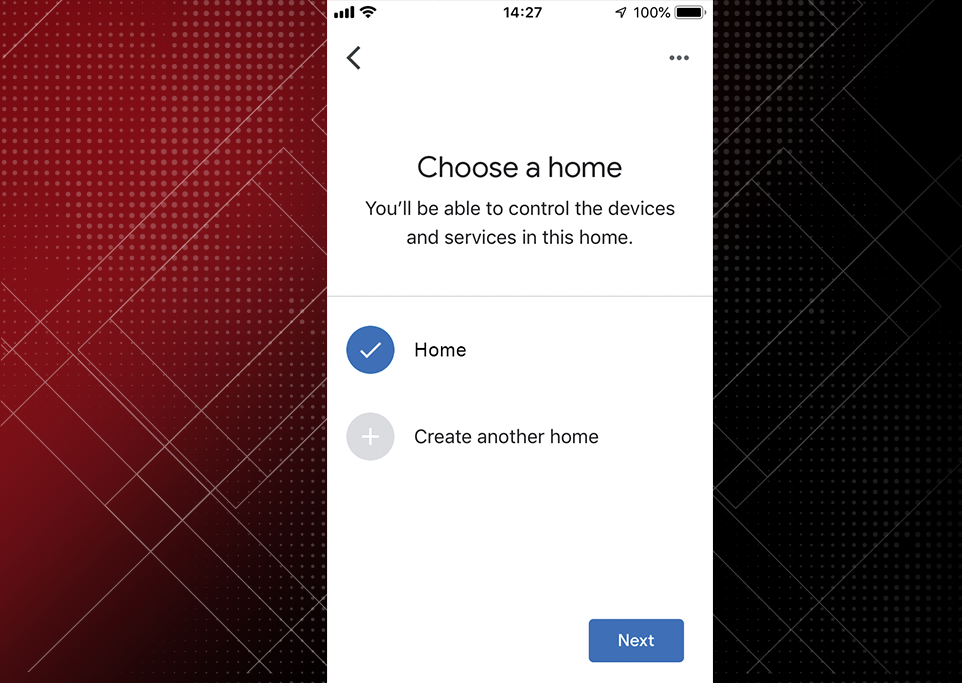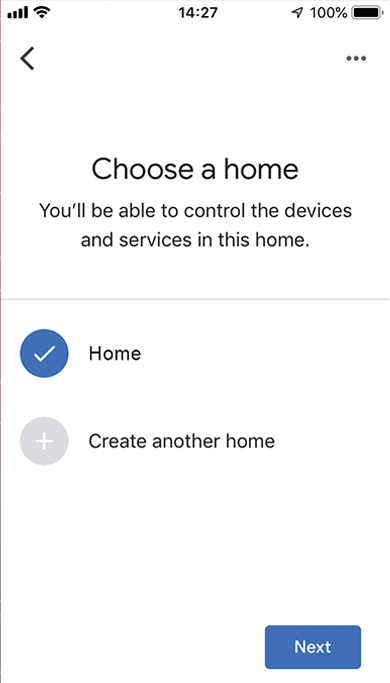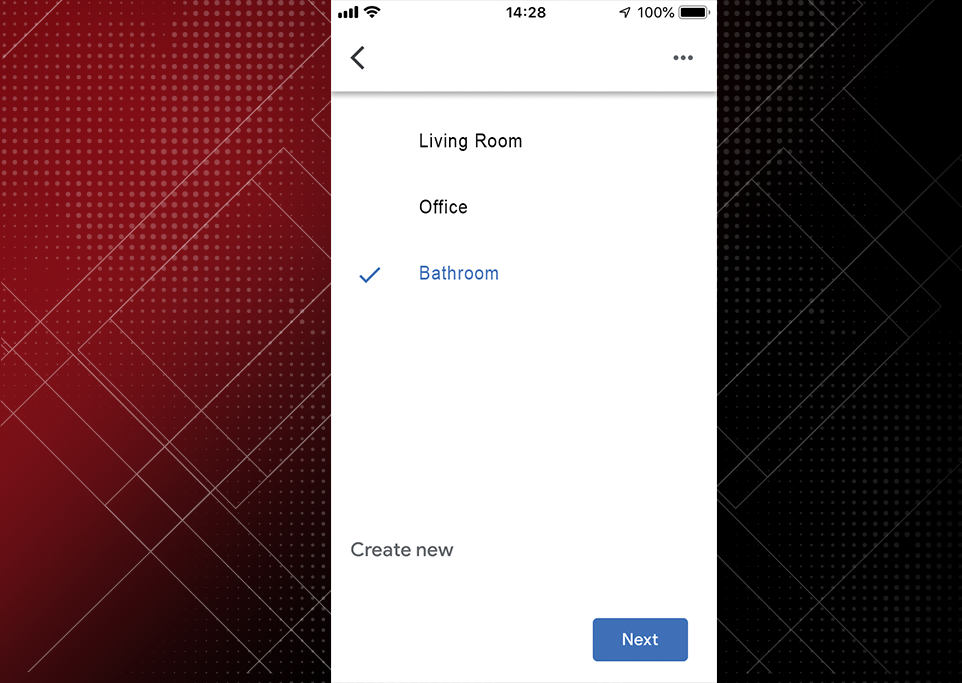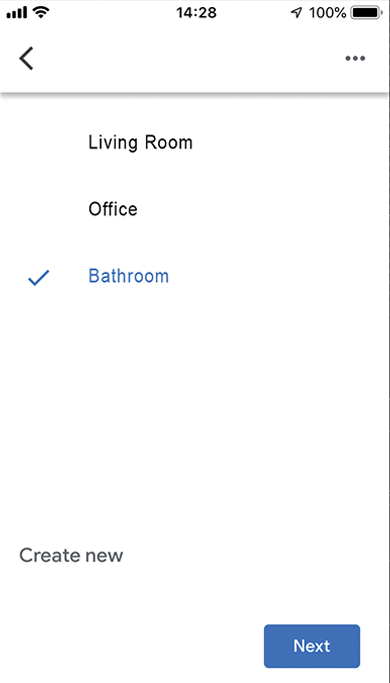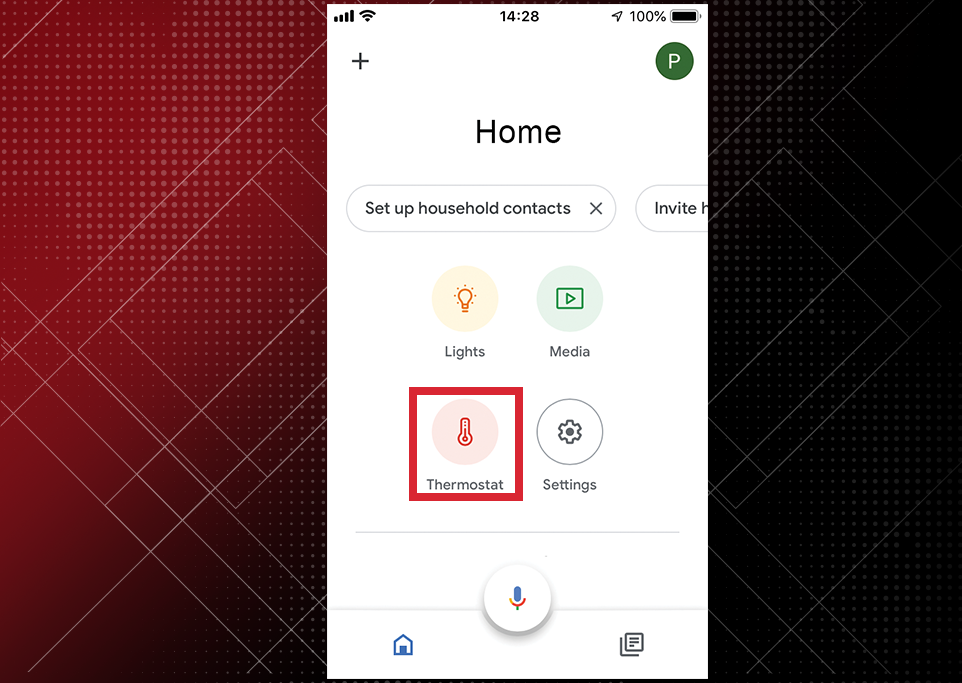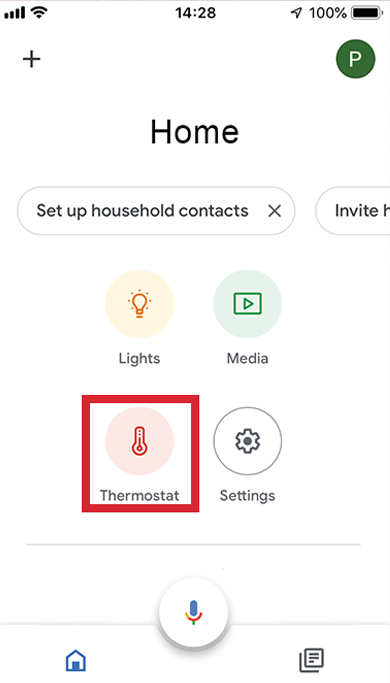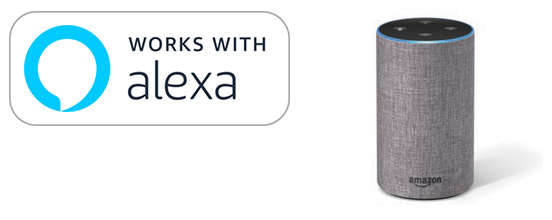
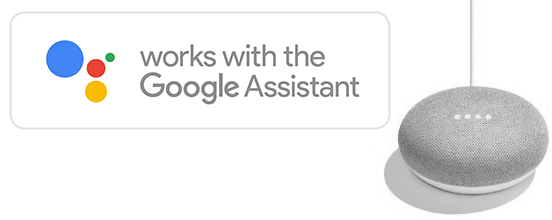
DOWNLOAD MORE INFORMATION
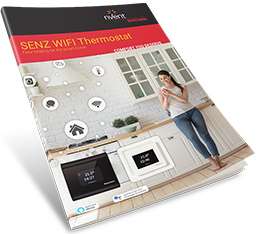
Click Here for Sales Brochure
Download Now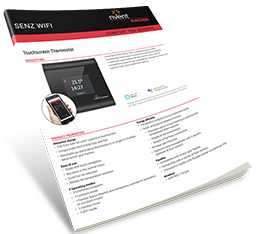
Click Here for Datasheet
Download NowSET UP YOUR SENZ WIFI WITH YOUR HOME AUTOMATION SYSTEM
Alexa Skill Setup
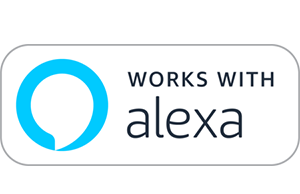
SETUP AND SYSTEM REQUIREMENTS
Before proceeding, ensure you have the following:
- The SENZ WIFI app downloaded and installed on your smartphone
(download the SENZ WIFI app from App Store or Google Play) - An account setup in the SENZ WIFI app with your own username and password
- At least one linked SENZ WIFI thermostat installed
- Confirm that you can control the SENZ WIFI thermostat(s) via the SENZ WIFI app
- Downloaded the Alexa app on your smartphone
Once you have completed the above setup requirements, follow the steps below to enable the Alexa Skill setup for the SENZ WIFI thermostat:
Download PDF Link To Set Up DocHOW TO ENABLE THE ALEXA SKILL SETUP FOR THE SENZ WIFI THERMOSTAT
STEP 1
Open the Alexa app on your smartphone
STEP 2
Click the 'More' icon at the bottom right to open up the settings
STEP 3
Click on 'Skills & Games'
STEP 4
Search for the SENZ WIFI Thermostat skill name and click on it
STEP 5
Click 'ENABLE TO USE' which will open the login page on id.senzthermostat.nVent.com
STEP 6
Sign into your id.senzthermostat.nVent. com account using your username and password for the SENZ WIFI app
STEP 7
When you see the permission request to link your Alexa account with id.senzthermostat.nVent.com account, click ‘Yes, Allow’
STEP 8
Close the app window by clicking the 'CLOSE' button
STEP 9
Start discovering SENZ WIFI thermostats you can control with Alexa by clicking 'Discover Devices'
STEP 10
Follow the Alexa procedure to put the devices in groups or skip this step
STEP 11
Your SENZ WIFI thermostats are now visible in the Alexa app on the devices tab
Google HOME Setup
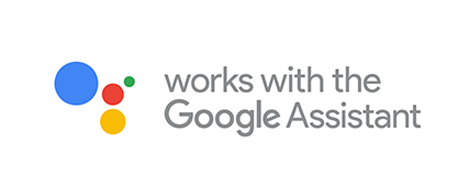
SETUP AND SYSTEM REQUIREMENTS
Before proceeding, ensure you have the following:
- The SENZ WIFI app downloaded and installed on your smartphone
(download the SENZ WIFI app from App Store or Google Play) - An account setup in the SENZ WIFI app with your own username and password
- At least one linked SENZ WIFI thermostat installed
- Confirmed that you can control the SENZ WIFI thermostat(s) via the SENZ WIFI app
- Downloaded the Google Home app on your smartphone
Once you have completed the above setup requirements, follow the steps below to enable the Google Assistant setup for the SENZ WIFI thermostat:
(NOTE - screenshots of the app may differ depending on the smartphone being used)
Download PDF Link To Set Up DocHOW TO ENABLE THE GOOGLE ASSISTANT SETUP FOR THE SENZ WIFI THERMOSTAT
STEP 1
Open the Google Home app on your smartphone
STEP 2
Click the "+" sign to add
STEP 3
Click on ‘Set up device'
STEP 4
Under 'Works with Google' section, click on ‘Have something already set up'?
STEP 5
Scroll/Search for 'SENZ WIFI Thermostat' and click on it
STEP 6
Sign into your id.senzthermostat.nVent.com account using your username and password for the SENZ WIFI app
STEP 7
When you see the permission request to link your Google account with id.senzthermostat.nVent.com account, click ‘Yes, Allow’
STEP 8
Click ‘Done’ on the top left and close the app page
STEP 9
You should now see the SENZ WIFI thermostat(s) that are available to be linked to Google Home
STEP 10
Select one thermostat (if multiple) and click 'Next' on the bottom right
STEP 11
Choose a location/home for that SENZ WIFI thermostat and click 'Next' on the bottom right
STEP 12
Choose a room for that SENZ WIFI thermostat and click 'Next' on the bottom right
STEP 13
Assign location and rooms for all SENZ WIFI thermostats (if there are multiple) in your account
STEP 14
You can now see your SENZ WIFI thermostats in the Google Home app
STEP 15
Try some voice commands using the thermostat name that you assigned to the SENZ WIFI or room with your Google Assistant compatible smart speakers